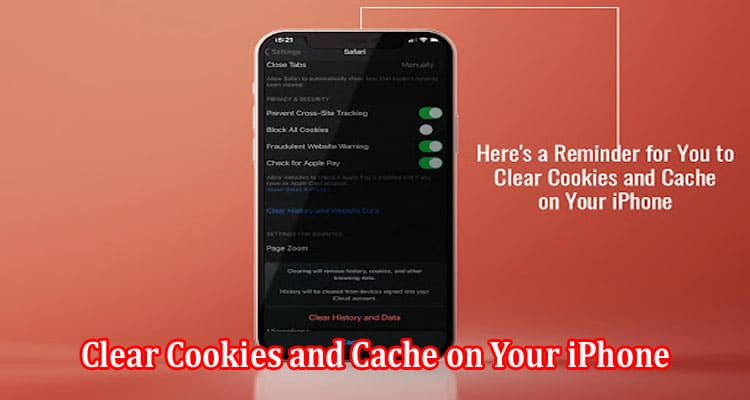Do you know iPhones are pocket computers? It allows you to take your tasks with you, wherever you go. Like other tech pieces, your iPhone needs a little pick-me-up from time to time.
For example, browsing on your iPhone/iPad may feel sluggish with time. This is because whenever you visit a website on your smartphone, your device saves cookies and cache. With time, cookies and cache can clog your browser and impact your phone’s performance.
What is the Meaning of Cache and Cookies?
The cache is the temporary data storage, such as images or parts of a website for the last time you visited. It is website content stored on your smartphone during a browsing session to help the web browser perform faster the next time you visit that website.
On the other hand, cookies are text files with small data pieces like passwords and usernames. These are used to identify users for an improved browsing experience.
Cache data and cookies can slow down the performance of your iPhone because it takes up storage space in your device. Therefore, you must clear it out regularly.
It is important to note that removing cookies and cache will sign you out of accounts and close all the tabs in Safari or any browser you use. So the next time you visit those websites, you must sign in again.
Steps to Clear Cookies on Your iPhone/iPad
- Delete cookies in Safari
You can go to the Settings app and keep scrolling until you find Safari if you want to learn how to remove cookies from iPad or iPhone. Tap Safari to open the settings for the web browser. Go to the bottom of Safari’s settings and choose Advanced > tap Website Data > choose the cookies you want to delete > tap Remove All Website Data to eliminate all the data.
- Delete cookies in Chrome
Although Safari is the default web browser, some iPhone/iPad users prefer using Google Chrome. If you are among them, open the Google Chrome app on your device > tap the Menu button > choose History > tap Clear Browsing Data > tap Cookies, Site Data > tap Clear Browsing Data.
You can disable cookies on your iPhone and iPad by going to the Settings app > tap Safari > turn on Block All Cookies > tap Block All to confirm.
Steps to Clear the Cache on Your iPhone/iPad
- In Safari
Open the Settings app on your device > choose Safari from the list of applications > go to Clear History and Website Data > choose Clear History and Data.
- In Chrome
Open the Chrome application and click the three dots to open more options > select Settings > choose Privacy and Security > choose Clear Browsing Data > select the intended time range > select Cookies, Site Data, along with Caches Images and Files > tap Clear Browsing Data.
Besides clearing the browser cache, you can also clear the app cache to clear space on your device. To clear the app cache, open the Settings app on your device > scroll through and find the apps you want to clear the cache of > choose the app and go to the bottom of the page > turn on Reset cache on the next launch. Alternatively, you can uninstall and reinstall apps to avoid being stuck with a bloated application.
What Happens When You Clear Cookies and Cache?
Clearing cookies and cache will remove the website data stored on your phone. This data is essential if you want to avoid downloading the same data upon each new visit to the website. However, cookies and cache build with time, and they end up slowing down system performance. Also, sometimes, you may encounter issues like websites showing old data because of the stored cache and cookies. Therefore, you must remove the stored data and revisit the website for updated information.
Clearing the data gives a fresh start to the websites and fixes loading errors. Also, it helps to speed up the smartphone.
Furthermore, allowing cookies to remain on your phone gives them the right to track your browsing activity. They can monitor your search and browsing history. You can prevent them from tracking you by removing cookies from your phone.
How often Must you Clear Cookies or Cache?
You must clear caches or cookies once a month or once in two months. Or, you can clear it whenever you think things have started to slow down. If your browser is not working as speedily as it used to, it indicates that you must clear cache and cookies.
If your work requires visiting different websites regularly, you must be vigilant and clear data as often as possible.
Conclusion
Have you cleared the cache and cookies yet? If not, treat this guide as a reminder. You can also set a reminder for a monthly cleaning routine on your phone. This will ensure optimal performance for your iPhone/iPad.