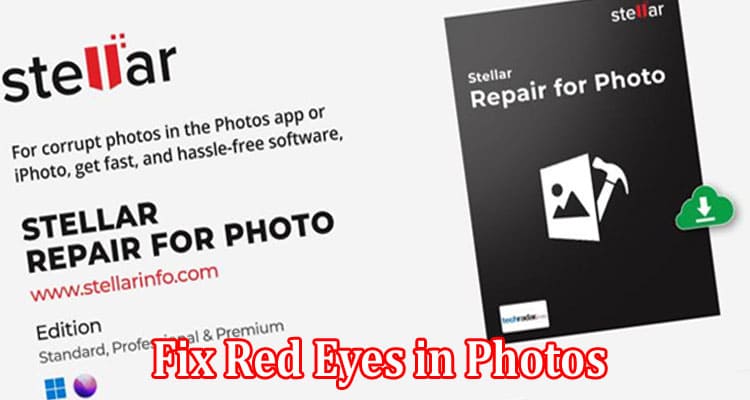Have you accidentally captured red eyes in your smartphone or DSLR camera, and now looking for options to eliminate it? Well, you are on the right track! This post will help you get rid of the ‘red eye effect’ using some simple DIY methods and professional photo repair software.
Red eyes images usually occurs in the subject when your camera seizes light reflecting from the retina due to flash light used at night or in dim day light. There are some others reasons why red eyes appear in photos, like the subject looks directly at the flash and not at the camera or there’s tiny glimpse or no light around to shoot.
Certainly, you can’t avoid the situations where you have to take pictures in dim light using additional flash light to bridge the gap. However, you can surely do red-eye correction on your photographs. We have included a wide range of options to help you get a solution of red eyes images.
Ideas to Fix Red Eyes in Photos
Thanks to upbeat technologies, nowadays removing unwanted spot or fixing flaws like red eyes in a photo is very easy. Listing below a list of valuable solutions to fix red eyes images:
Option 1: Use iPhone’s Built-In Tool
iPhones are persistently upgraded and brings great features to its users. One of the most refine yet less known features it offers you is the elimination of red-eyes from photos. Simply utilize the Photos App’s Edit feature. Follow steps to take the lead:
- In your iPhone, open the Photos app and the image from which you wish to eliminate red eyes.
- In the upper corner, next to Adjust, select Edit. The eye symbol with a slash across it should be tapped.
- The operation will give the opportunity to click the subject’s red eyes to correct them. Apply it to photographs to remove red eyes.
- When the red eye is still present, move the size adjuster until it reaches the same size as that of the subject’s red eye region.
- To apply the modifications, press the Done icon at the bottom.
Note:You can go back to the initial picture if the results of the red eye correction photographs are subpar. On the other hand, if the Photos application is unable to identify red eyes in your images, a notification stating “Did not locate a red-eye to fix” will appear.
Option 2: Utilise Third-Party Photo Editing Tools and Apps
There seem to be numerous image editing apps accessible to save your priceless pictures if the Edit function in the Photos application is unable to remove red eyes from photos. Try Adobe Photoshop Express, available in both mobile and desktop version, Adobe Photoshop is renowned for its powerful tools to fix any kind of flaws in your images. It allows you to edit your images by cropping, rotating, removing imperfections, and adding various effects.
For the initial three days, access the app for free, then pay $4.99 each month to continue using it. Also, try a free & open source image editor called GIMP that is GNU/Linux, macOS, Windows, and many other OS friendly tool. It offers sophisticated options to fix red eyes images. Further, refer to fix red eye in any iPhone photo for mobile-friendly editing options to fix red eyes effect on your smartphones.
Option 3: Use MS Office Picture Manager
Don’t be surprised if you never heard of MS Office Picture Manager before. The tool comes with PC or you can download it online. The tool is proficient at fixing flawed photos. In fact, it can fix red eyes images relatively much easily than any other editing tools available on high price. Read on to instructions to install or edit photos on MS Office Picture Manager:
- If you don’t have Picture Manager Tool on your PC, download it via SharePoint Designer 2010. From the ensuing message, click on Run and accept the license terms to press Continue button.
- Next, choose the installation page at which you have to click on Customize. Expand Office Tools and select Microsoft Office Picture Manager.
- Click on the drop-down arrow besides MS Office Picture Manager and click Run from my computer and later click on Install Now.
Correct Red Eyes with MS Office Picture Manager
- Launch Picture Manager on your PC and select the photo with red eyes effect.
- Navigate to the edit pictures and choose red-eye removal from the available options.
- Subsequently, follow the prompt in the edit panel to get rid of red eyes. Choose ‘reset selected eyes’ to clear adjustment if you make any mistake.
- Click OK once you successfully select the red-eyes in a photo. The act will automatically correct the red eyes images.
Closing Thoughts
In the age of digitally advanced cameras and smartphones, you can easily adjust and automatically fix red eyes images. However, there are possibility of reoccurrence of such photo flaws. To overcome them, you have to try editing tools which also have its grim consequences like photo corruption. So, in case your photos are damaged or corrupt, probably while trying to fix the red-eye, utilise trustworthy photo restoration software, such as Stellar Repair for Photo to get your pictures back to original again. Otherwise, all the methods mentioned in this post are proficient at fixing red eyes images.