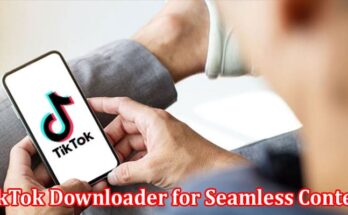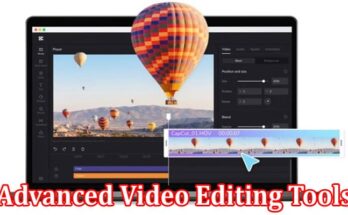In this era of digital content creation, capturing breathtaking videos is just the first step. To truly mesmerize your audience, it is essential to enhance the visual appeal of your footage. One powerful tool that can help you achieve this is CapCut.
With its wide range of adjustments and filters, CapCut allows you to fine-tune video colors and transform your footage into a captivating masterpiece. In this blog post, we will explore the various ways you can leverage CapCut’s features to elevate the colors in your videos and make them truly stand out.
Step by Step Guide on How to Fine-tune Video Colors with CapCut’s Adjustments and Filters
Here is a step-by-step guide to using CapCut’s adjustments and filters for color correction and enhancement:
- Sign Up for CapCut. Open your browser, search for “CapCut,” a free online video editor, fill in your credentials, and tap the sign-up button.
- Import your video. Tap on the “+” icon or the “Import” button to select and import the video you want to edit from your device’s gallery.
- Add your video to the timeline. Drag and drop the imported video from the media library onto the timeline at the bottom of the screen.
- Access adjustments and filters. Tap on the video clip in the timeline to select it. Then, tap on the “Adjustments” icon (represented by a magic wand) located at the bottom of the screen.
- Adjust brightness, contrast, and saturation. The adjustments menu contains various sliders for controlling brightness, contrast, saturation, and other parameters. Drag the sliders left or right to adjust these settings until you achieve the desired look. Make subtle changes to avoid over-processing and maintain natural colors.
- Fine-tune highlights, shadows, and midtones. Some adjustment options allow you to fine-tune specific tonal ranges further. Look for sliders labeled “Highlights,” “Shadows,” and “Midtones.” Adjust these sliders to balance the distribution of light and shadows in your video.
- Apply color filters. To enhance or change the overall color tone of your video, tap on the “Filters” icon (represented by three overlapping circles) at the bottom of the screen. Browse the available filters and tap on each to preview its effect. Select the filter that best suits your video’s mood or style.
- Adjust filter intensity. After applying a filter, you can control its intensity by dragging the intensity slider left or right. This allows you to dial in the desired amount of filter effect to avoid overpowering the original colors.
- Fine-tune individual color channels (optional). If you want to make further adjustments to specific color channels, tap on the “Adjustments” icon again. Look for options such as “Red,” “Green,” or “Blue.” You can selectively boost or reduce specific color tones by manipulating these sliders.
- Preview and export your edited video. Tap the play button to preview your edited video. If you’re satisfied with the results, tap on the checkmark or the export button to save and export the video to your device’s gallery. Choose the desired resolution and format options, then wait for the export process to complete.
That’s it! By following these steps, you can fine-tune video colors using CapCut’s adjustments and filters. Remember to experiment with different settings and filters to achieve the desired visual effect for your videos.
Features for Fine-tuning Video Colors with CapCut’s Adjustment and Filters
You can add various filters and effects to your video to increase viewer engagement. CapCut provides a wide range of wonderful video effects and filters for business, education, and personal needs, regardless of your skill level. Start making videos in your own distinctive manner.
You can fine-tune the colors in your video in various wonderful ways. We will concentrate on the main features that will enable you to utilize the software to its fullest potential and begin seeing fantastic outcomes as soon as possible.
-
Brightness and Contrast
Adjusting the brightness and contrast can significantly impact the overall look of your video. Increase the brightness to make the video brighter and more vibrant, or decrease it to create a darker, more dramatic effect. Similarly, adjusting the contrast can help enhance the visual depth and make colors appear more pronounced.
-
Saturation
The saturation adjustment allows you to control the intensity of colors in your video. Increasing the saturation can make colors more vibrant and vivid while reducing it can create a more muted or desaturated look.
-
Fine-tuning Color Balance
Color balance plays a vital role in setting the mood of your video. CapCut allows you to adjust the levels of red, green, and blue, as well as the overall temperature, to achieve the desired color balance. Cool tones can create a calming atmosphere, while warm tones evoke energy and enthusiasm. Experiment with different settings to find the perfect balance that complements your content.
-
Utilizing Filters
CapCut offers an impressive collection of filters that can instantly transform the look and feel of your video. Whether you’re aiming for a vintage, cinematic, or futuristic aesthetic, filters provide a quick and convenient way to achieve the desired style.
Apply different filters to see which one best enhances the mood and story of your video. There is also an option of changing your background to your desired way using video background remover. The theme, light, mood, color, and attitude may change using CapCut’s free filters. You have the liberty to decide on the filters you choose in order to enhance the video and wow your viewers.
-
Adding Effects
CapCut’s effects library is another valuable resource for color enhancement. From light leaks to vignettes, these effects can add a touch of creativity and depth to your footage. Experiment with different effects to find the ones that resonate with your vision and amplify the visual impact of your video.
-
Keyframing and Transitioning
CapCut offers advanced features like keyframing and transitioning, which allow you to create smooth and seamless color adjustments throughout your video. Keyframing enables you to set specific color parameters at different points in your footage, ensuring a gradual or sudden transition as desired. This technique can be particularly useful when you want to highlight a specific moment or evoke a particular emotion.
-
Highlights and Shadows
CapCut provides options to adjust the highlights and shadows in your video. Increasing the highlights can make bright areas stand out more while adjusting the shadows can bring out more detail in darker areas. These adjustments can help improve your video’s overall tonal range and visual depth.
When using CapCut’s adjustments and filters to fine-tune video colors, it’s essential to strike a balance and avoid overdoing it. Subtle adjustments are often more effective and can help create a natural-looking result. Additionally, consider the overall mood and style you want to convey with your video, as different color treatments can evoke different emotions and enhance storytelling.
Conclusion
Captivating videos are not only a result of impressive footage but also the skillful use of color enhancement techniques. CapCut’s powerful adjustments and filters provide content creators with a plethora of options to fine-tune video colors and make their content visually stunning.
By exploring and experimenting with CapCut’s features, you can take your videos to new heights, captivating your audience and leaving a lasting impression. So, dive into the world of color enhancement with CapCut and unleash your creativity like never before using this tool.